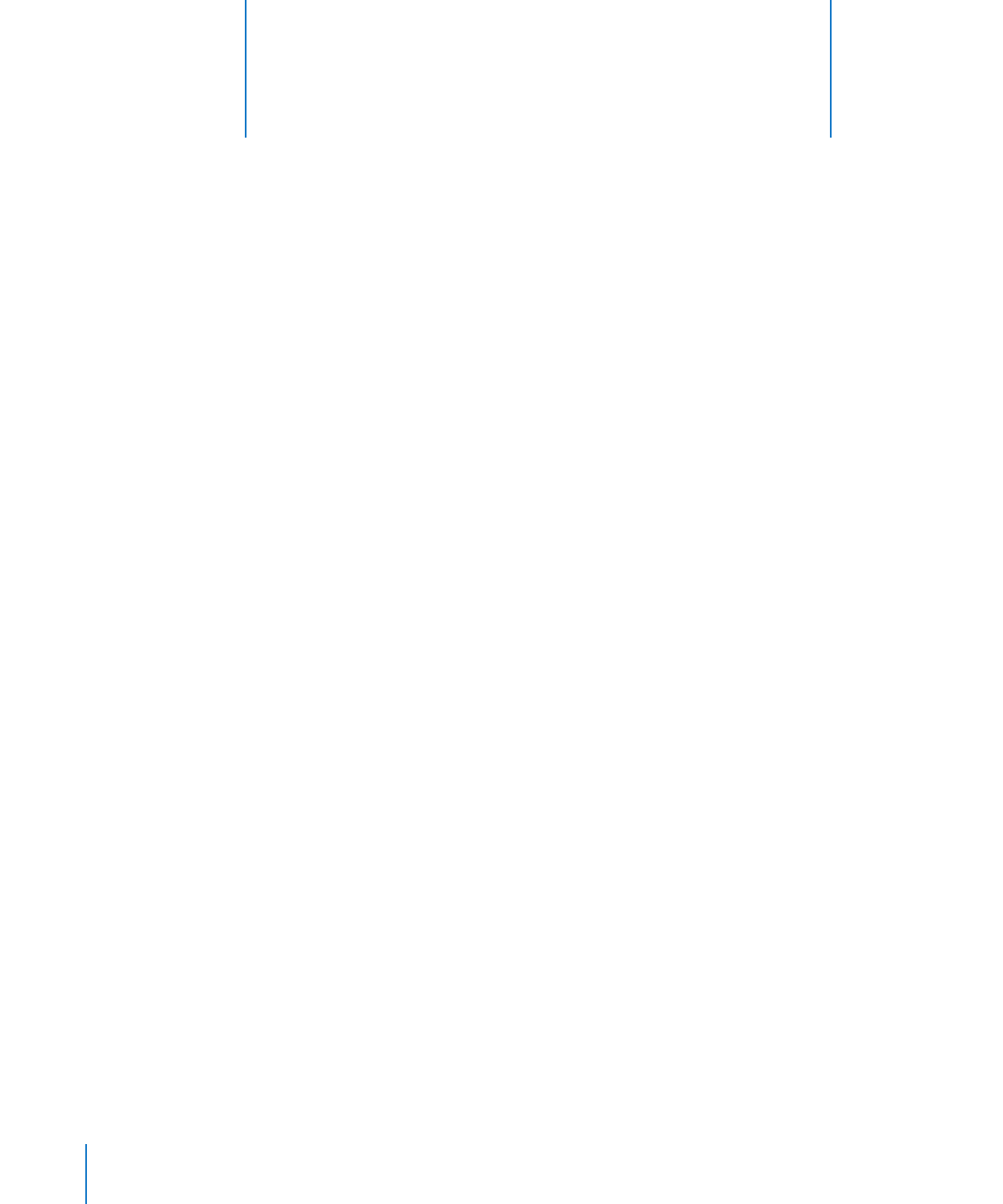
Setup and Installation
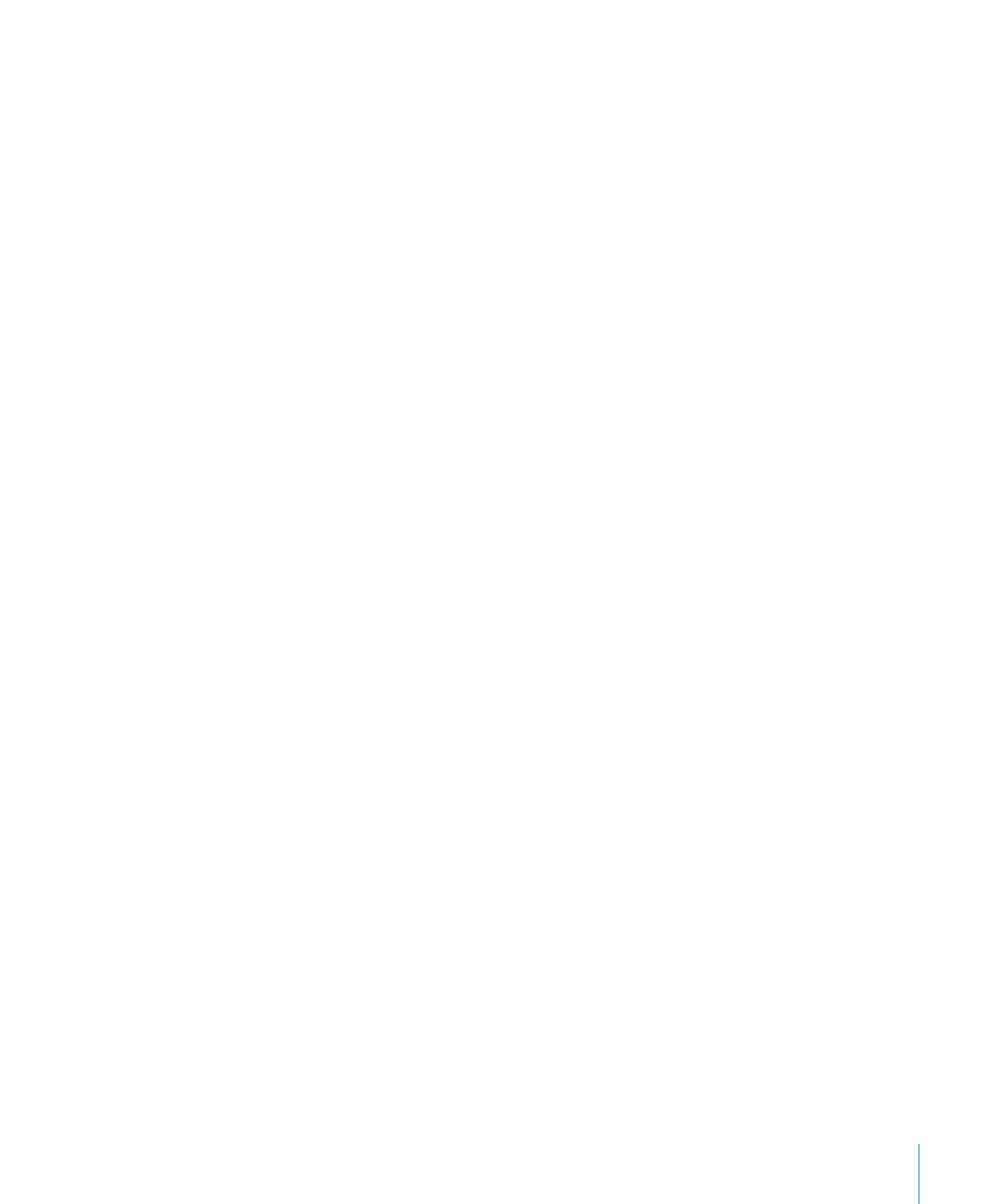
Chapter 2
Setup and Installation
11
If multiple network interfaces are listed, it’s likely that only one of the interfaces is
on the same subnet as your Xserve. If you’re not sure which interface is on the same
subnet, open Network Utility (located in /Applications/Utilities/) on your NetBoot
server and your Xserve. In the Info pane, choose different network interfaces on the
NetBoot server and your Xserve and compare the IP Address fields. Usually, computers
are on the same subnet if their IP addresses start with same numbers (for example,
they both start with 192.168.2).
7
In the volume list, select the Images checkbox and Client Data checkbox for the
volume that will store the AXD NetBoot image.
The volume must have at least 30 MB free.
8
Click Save.
9
In the Finder, navigate to the AppleXserveDiagnostics folder on the Admin Tools disc,
and then open AppleXserveDiagnosticsNetBoot.pkg.
10
Follow the onscreen instructions to install the AXD NetBoot package.
11
In Server Admin, select NetBoot, and then click Images.
12
If the AXD NetBoot image has the same index (listed in the Index column) as another
image, deselect the Enable checkbox for the conflicting image.
Don’t change any of the default AXD NetBoot image settings.
13
Click Start NetBoot.