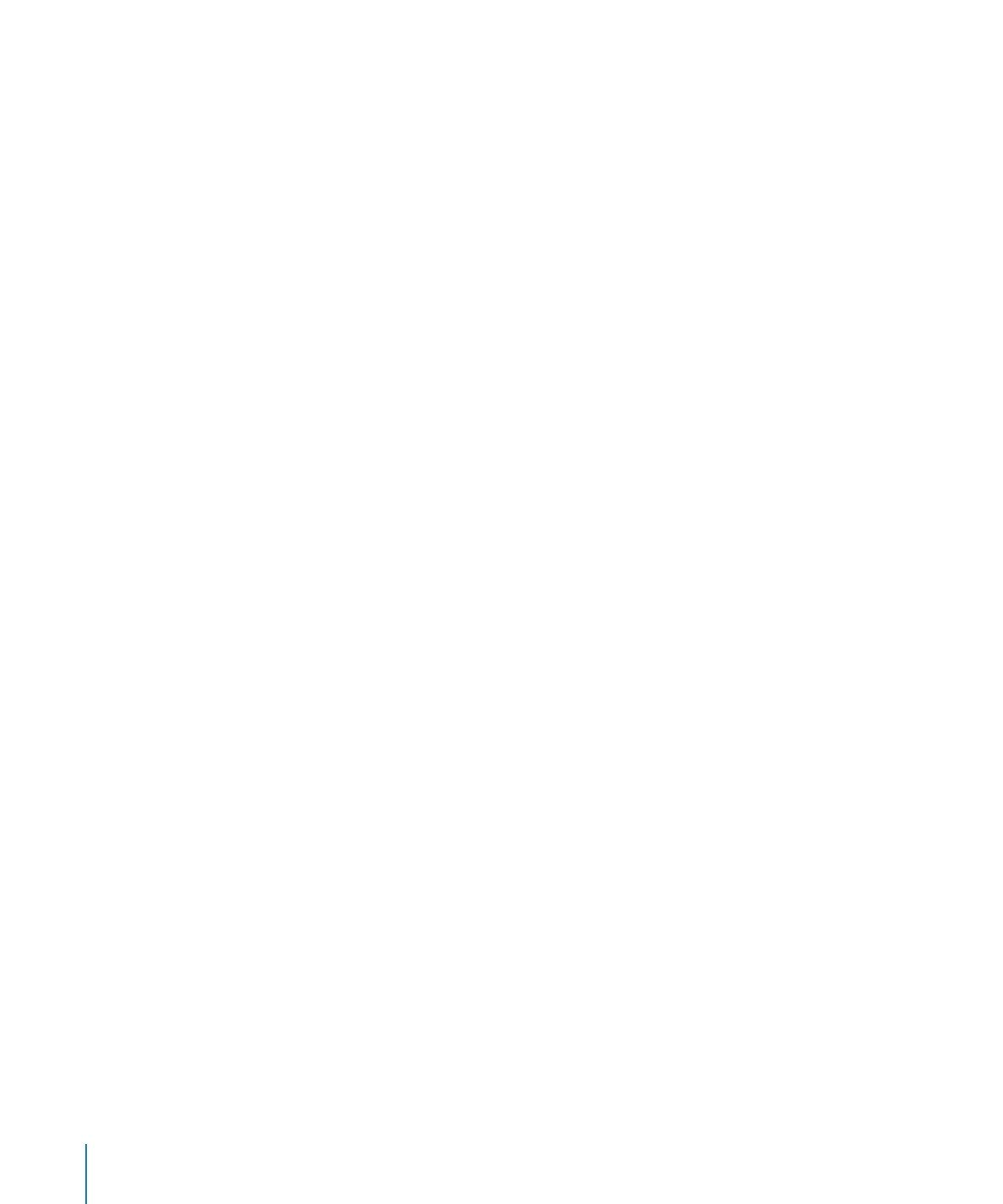
Changing the Startup Disk Using the Command-Line Interface
If Mac OS X Server starts up by default on your Xserve, you can use the command-line
interface to change its startup disk. You can use the command-line interface to start
up from internal volumes and connected portable storage device volumes.
You can also change the startup disk of a remote server using the command-line
interface. Remote login must be enabled on the remote server (enabled by default).
You can enable remote login in the Sharing pane of System Preferences.
When you change the startup disk using the command-line interface, you can’t select
a startup disk with AXD EFI tools installed. To change the startup disk to the volume
with AXD EFI tools installed, change the startup disk at startup. For more information,
see “Changing the Startup Disk Temporarily at Startup” on page 19.
You’ll need to be able authenticate as the root account to change the startup disk in
the command-line interface.
Note: The Terminal commands described in this task are case-sensitive and must be
entered as shown.
18
Chapter 3
Starting Up AXD Tools

Chapter 3
Starting Up AXD Tools
19
To change the startup disk using the command-line interface:
1
Open Terminal (located in /Applications/Utilities/).
2
If you want to connect to a remote server, enter the following in the Terminal window,
and authenticate when requested:
ssh username@serveraddress
Replace username with the short name of a user who can authenticate as the root
account on the server. Replace serveraddress with the URL, IP address, or host name of
the server.
3
Enter the following, and authenticate as the root account when requested:
sudo bless -folder "/Volumes/volumename/System/Library/CoreServices"
-setBoot
Replace volumename with the name of the volume you want to start up from.
When you’re done using AXD tools, change the startup disk back to the volume you
were using previously.