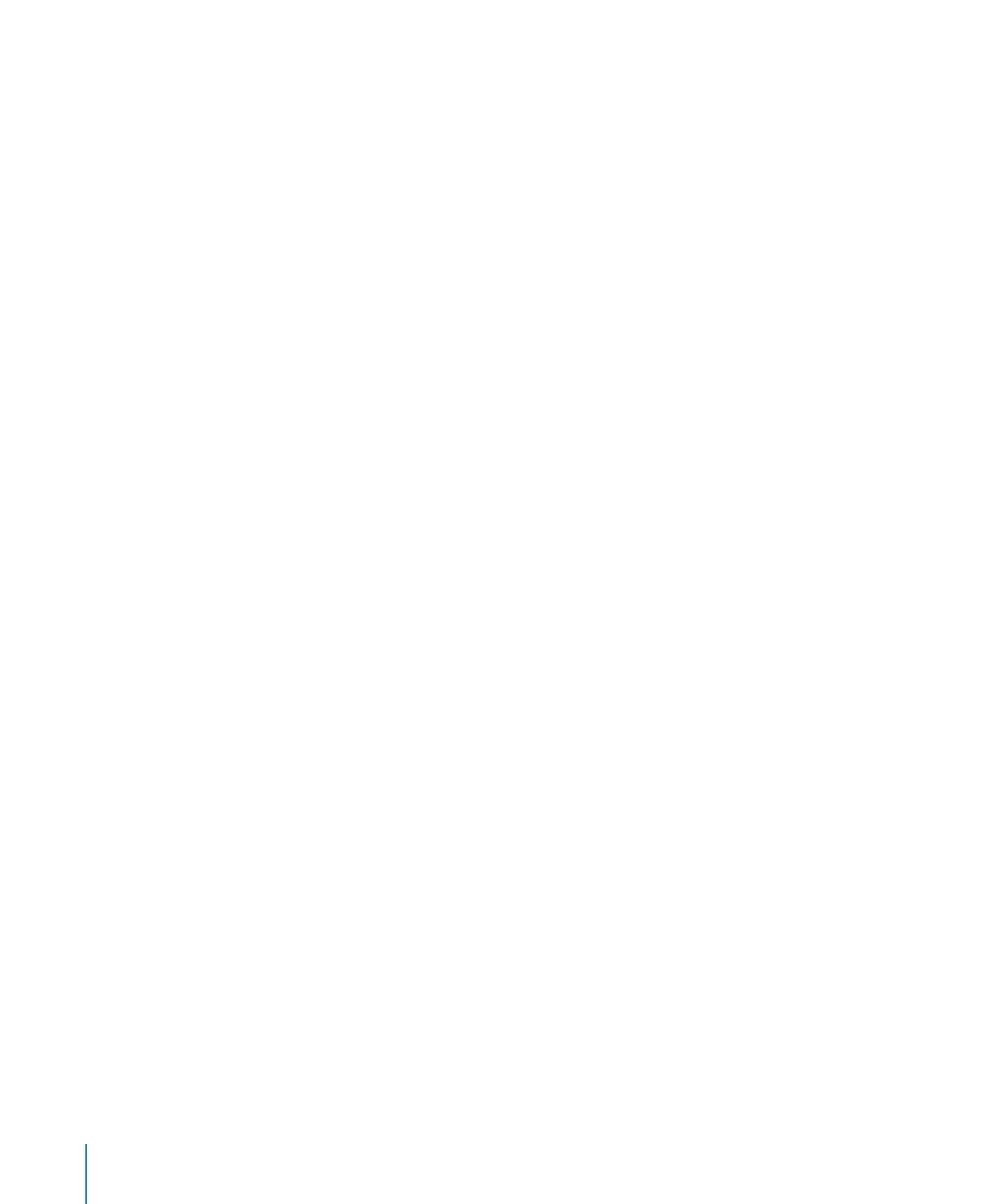
Starting Up an AXD EFI Tools NetBoot Image Using the Xserve Front
Panel
You can use the Xserve front panel buttons to start up an AXD EFI tools disk image
hosted by a NetBoot server. This technique is useful for situations where your Xserve:
Doesn’t have a monitor or keyboard attached
Â
Doesn’t respond to keyboard input
Â
Doesn’t have Mac OS X Server installed
Â
The Xserve must be on the same subnet as the NetBoot server hosting the AXD EFI
tools disk image.
If the Xserve EFI requires a password, you won’t be able to start up a NetBoot image
using the front panel. You’ll need to disable the firmware password before you can use
the front panel. To disable the password, you must be able to start up Mac OS X Server
on the Xserve.
20
Chapter 3
Starting Up AXD Tools
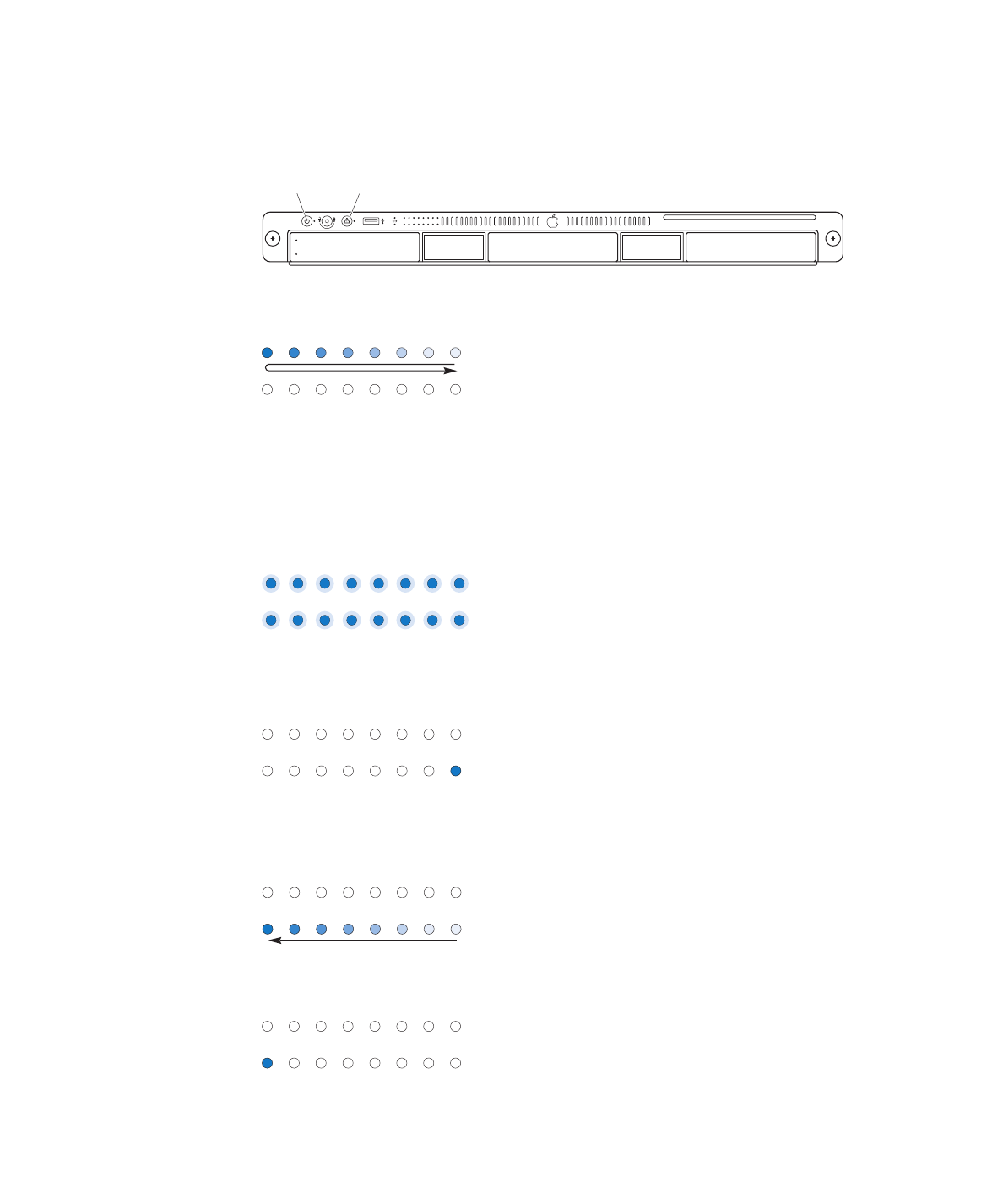
Chapter 3
Starting Up AXD Tools
21
To use the Xserve front panel to start up an AXD EFI tools NetBoot image:
1
Turn off the Xserve.
2
Press and hold the system identifier button and press the on/standby button.
System identifier
button
On/standby
button
3
Continue holding the system identifier button until the top row of lights blink right to
left. Release the system identifier button.
Top row of lights blink right to left,
then left to right.
If the two rows of lights on the front panel blink once and the Xserve resumes its
startup sequence, a firmware password is enabled. You’ll need to disable the password.
For information about disabling the firmware password, see the next section,
“Disabling the Firmware Password.”
Both rows of lights blink once.
Disable the firmware password.
4
When you release the system identifier button, the lower-right light should turn on.
Lower-right light comes on.
5
Press the system identifier button again. The lights in the bottom row should now be
blinking right to left.
Bottom row of lights blinks right to left.
6
Press the button repeatedly until the lower-left light turns on.
Lower-left light comes on.
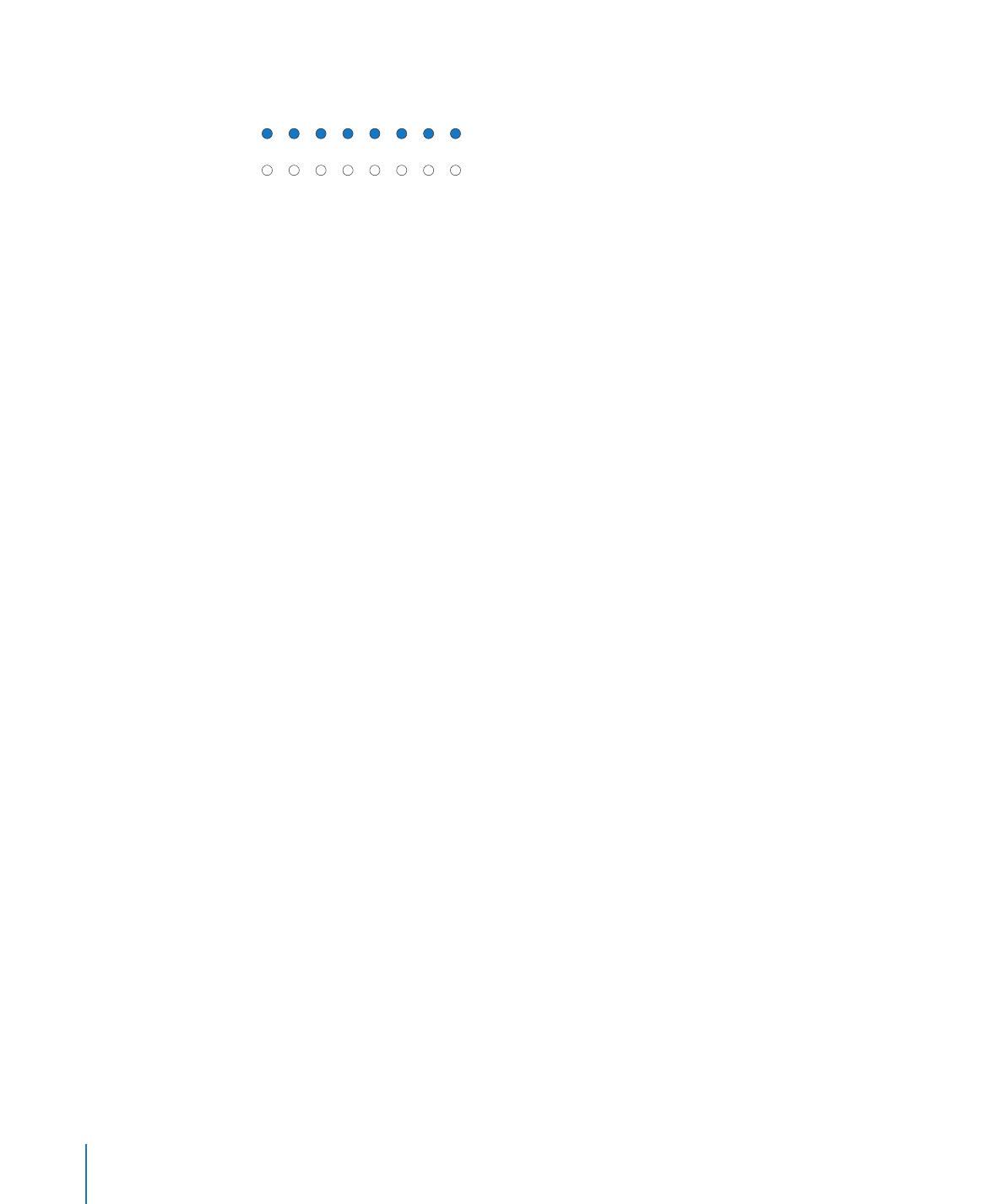
7
When the lower-left light is on, press and hold the system identifier button until all the
lights in the top row are on. Release the system identifier button.
Top row of lights comes on.
When you release the button, the Xserve starts up from the AXD EFI tools NetBoot disk
image.
After you run AXD EFI tools and restart, the Xserve starts up from its default startup
volume.