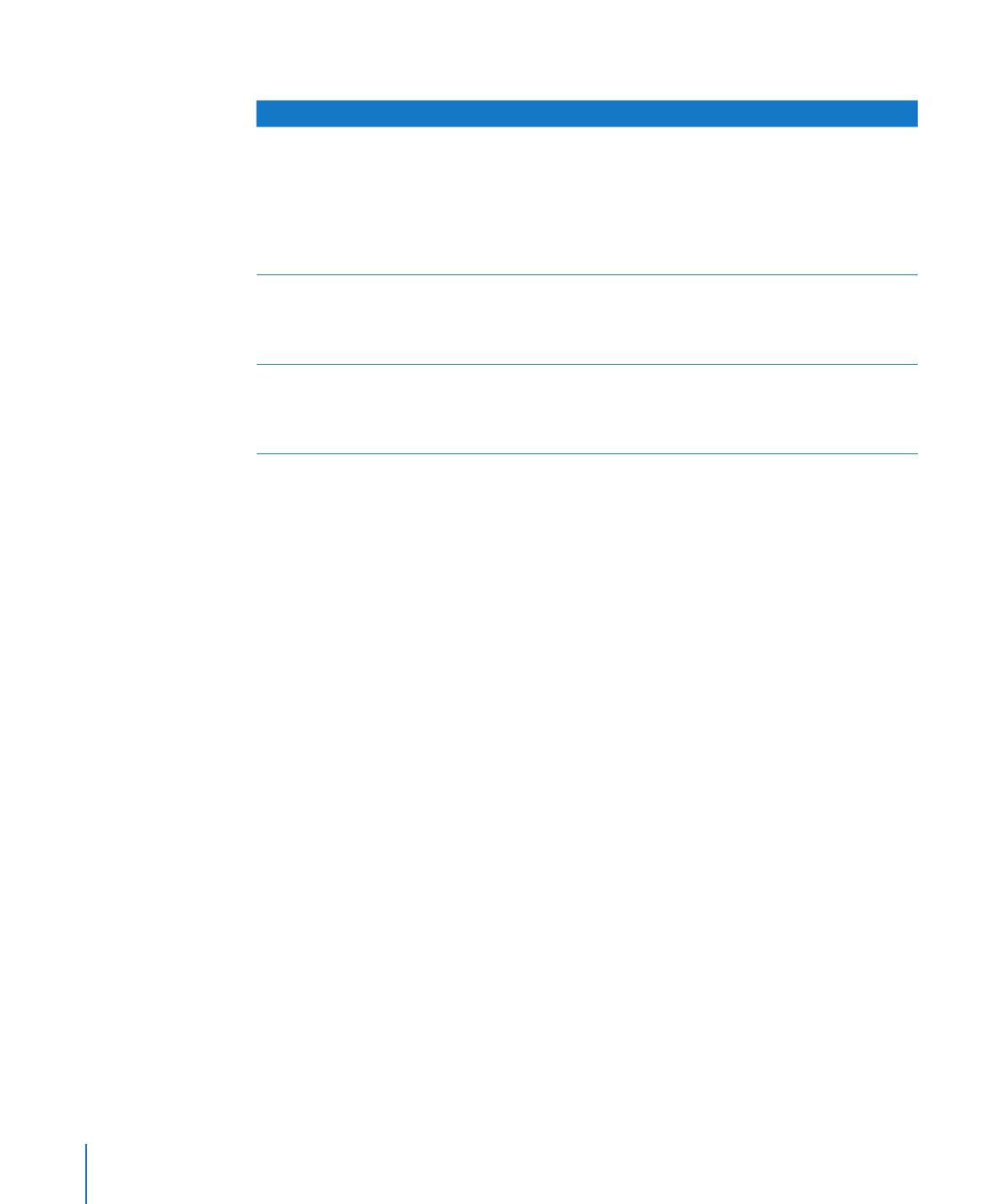
Remotely Testing a Client Xserve
If you want to test a client Xserve, you must first start up AXD tools on the host
computer, set it to connect to a client Xserve, and then start up the AXD tools on the
client Xserve and set it to be a client of a remote host.
The host computer must run AXD Mac OS X tools. The client Xserve can run AXD EFI
tools or AXD Mac OS X tools. The available tests are based on which AXD tools the
client Xserve is running.
When you start up AXD EFI tools, the Xserve first looks for a host computer. If it finds
a host computer, the Xserve enters client mode. If it doesn’t find a host computer, the
Xserve enters local mode.
When you start up AXD Mac OS X tools, the Xserve automatically becomes a host
computer if either of the following are true:
You logged in to Mac OS X with an account that isn’t root.
Â
You are running AXD Mac OS X tools on a computer that isn’t an Intel-based Xserve.
Â
If AXD Mac OS X tools doesn’t automatically become a host computer, it asks if it
should connect to a client Xserve, be a client of a remote host, or run tests locally.
To remotely test a client Xserve:
1
On the host computer, open AXD Mac OS X tools (located in /Applications/).
24
Chapter 4
Using AXD Tools
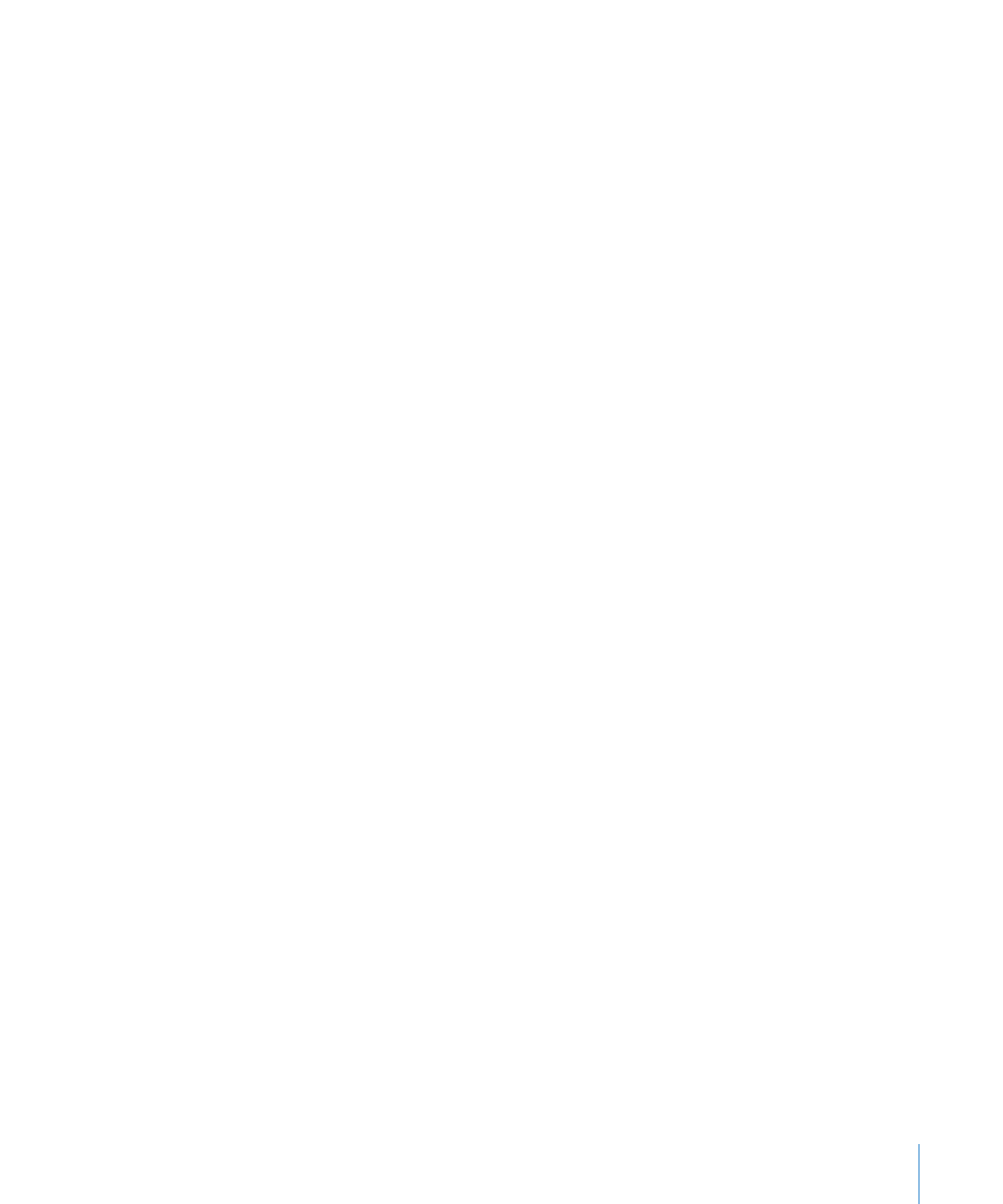
Chapter 4
Using AXD Tools
25
2
If the host computer is an Intel-based Xserve and you’re logged in as root, when AXD
Mac OS X tools opens, a dialog asks you to choose which mode to enter. Choose
“Connect to remote Xserve” and click OK.
If your computer isn’t an Intel-based Xserve, the dialog doesn’t appear, and AXD
Mac OS X tools automatically enters host mode.
3
On the client Xserve, change the startup disk to a volume with AXD tools and restart it.
You can also temporarily change the startup disk to either a volume with AXD tools on
it or to an AXD tools NetBoot disk image when you start up the Xserve.
For more information about how to change or temporarily change the startup volume,
see Chapter 3, “Starting Up AXD Tools,” on page 17.
4
If you’re starting up AXD Mac OS X tools, log in as root, and if AXD Mac OS X tools
doesn’t open automatically, open the AXD application (located in /Applications/).
Choose “Client of a remote host,” and then click OK.
5
If you’re starting up AXD EFI tools, the Xserve automatically enters client mode.
There are several ways to determine whether the host computer and client Xserve
have established a successful connection:
The IP address field in the AXD window on the host computer should match the IP
Â
address assigned to the client Xserve.
The name of the AXD window on the host computer is “AXD remote log,” not “AXD
Â
local log.”
The log area of the client Xserve uses more of the AXD window. Shut Down, Restart,
Â
and a few other buttons are removed.