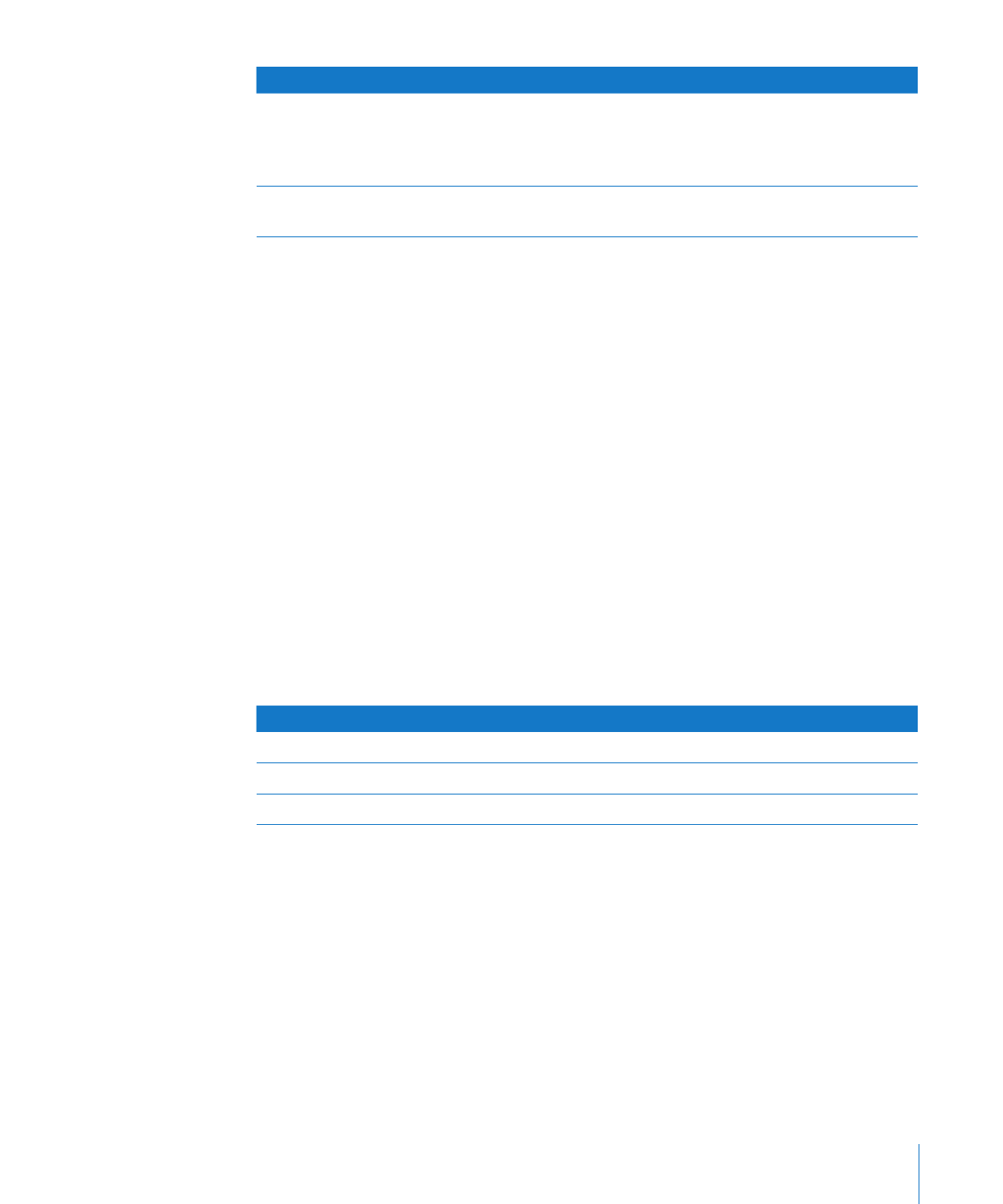
Setting Log Preferences
You can set up log preferences so that the AXD test logs are automatically saved to a
file at a location you choose. AXD test logs are created every time you start a new AXD
session.
When AXD Mac OS X tools saves a log, it overwrites any existing log of the same name.
Log preferences can automatically customize the name of the log file so that the log
files aren’t overwritten.
If you don’t use any of the naming options, the log is saved as:
AXD_serialnumber_mode_autosave_log.txt
If you are testing locally, mode is replaced by “local.” If you are testing remotely, mode is
replaced by “remote.”
If you use all of the naming options, the log is saved as:
AXD_serialnumber_mode_autosave_log_date_ethernetaddress uniquename.txt
The appended values use this format:
Value
Format
Example
date
DD_Mon_Year
15_Jul_2007
ethernetaddress
##_##_##_##_##_##
01_23_45_67_89_ab
uniquename
- #
- 1
The unique name will be appended only if a file of the same name exists.
A log for the local Xserve with all naming options enabled (using the example values)
is saved as:
AXD_AB12345CD6E_local_autosave_log_15_Jul_2007_01_23_45_67_89_ab - 1.txt
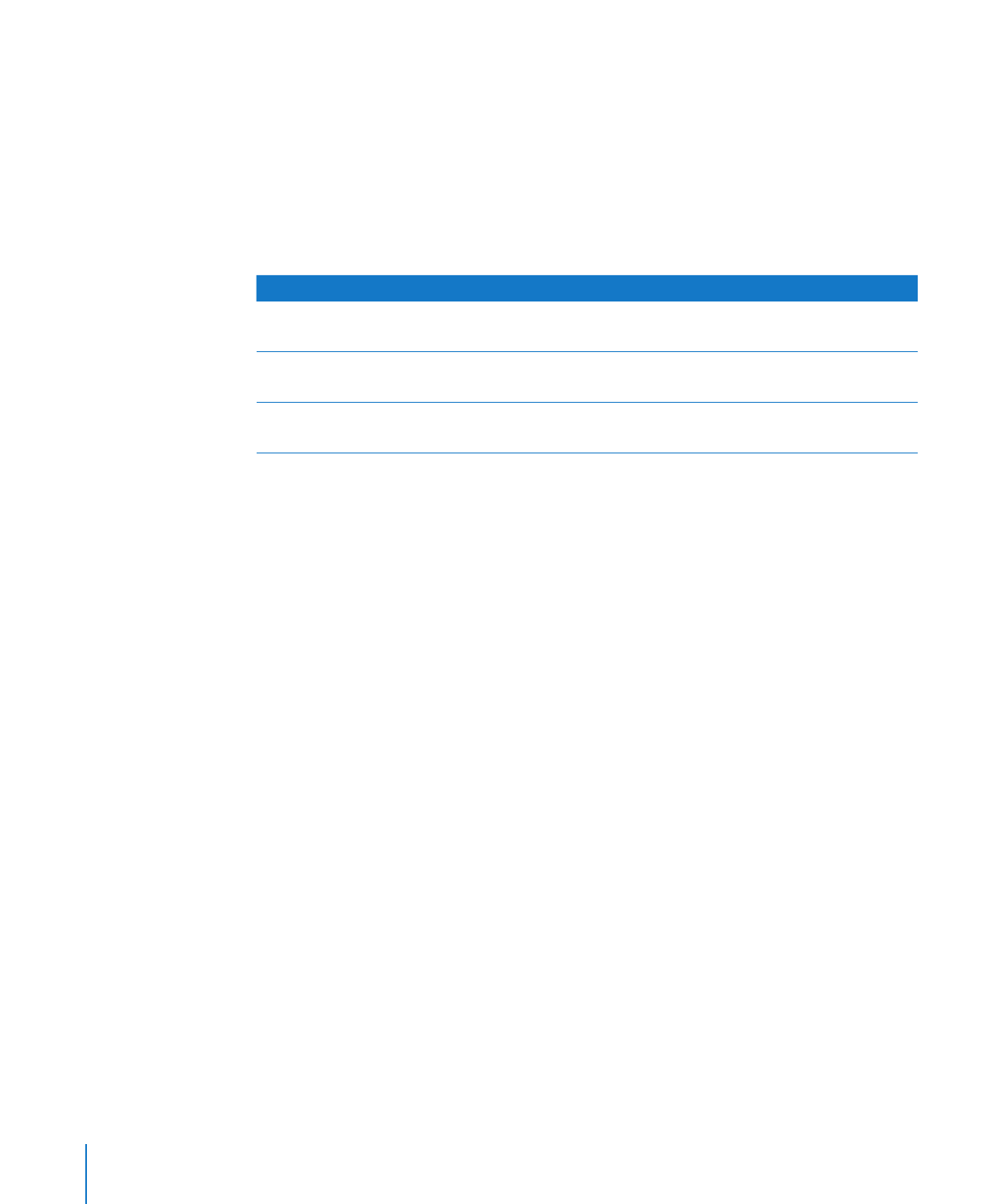
To set log preferences:
1
In AXD Mac OS X tools, choose AXD > Preferences.
2
To automatically save test logs, select “Auto-save test log.”
If you don’t select this option, you can’t perform the steps that follow.
3
To choose the location of the automatically saved log, click “Choose auto-save
location,” select a location, and then click Open.
4
Configure the test log naming options.
To do this
Do this
Ensure newly created log files don’t overwrite old
log files
Select “Use unique name.”
Append the Ethernet address of the Xserve that’s
being tested
Select “Append Ethernet Address.”
Append the run time and date of the session’s
first tests
Select “Append time and date.”