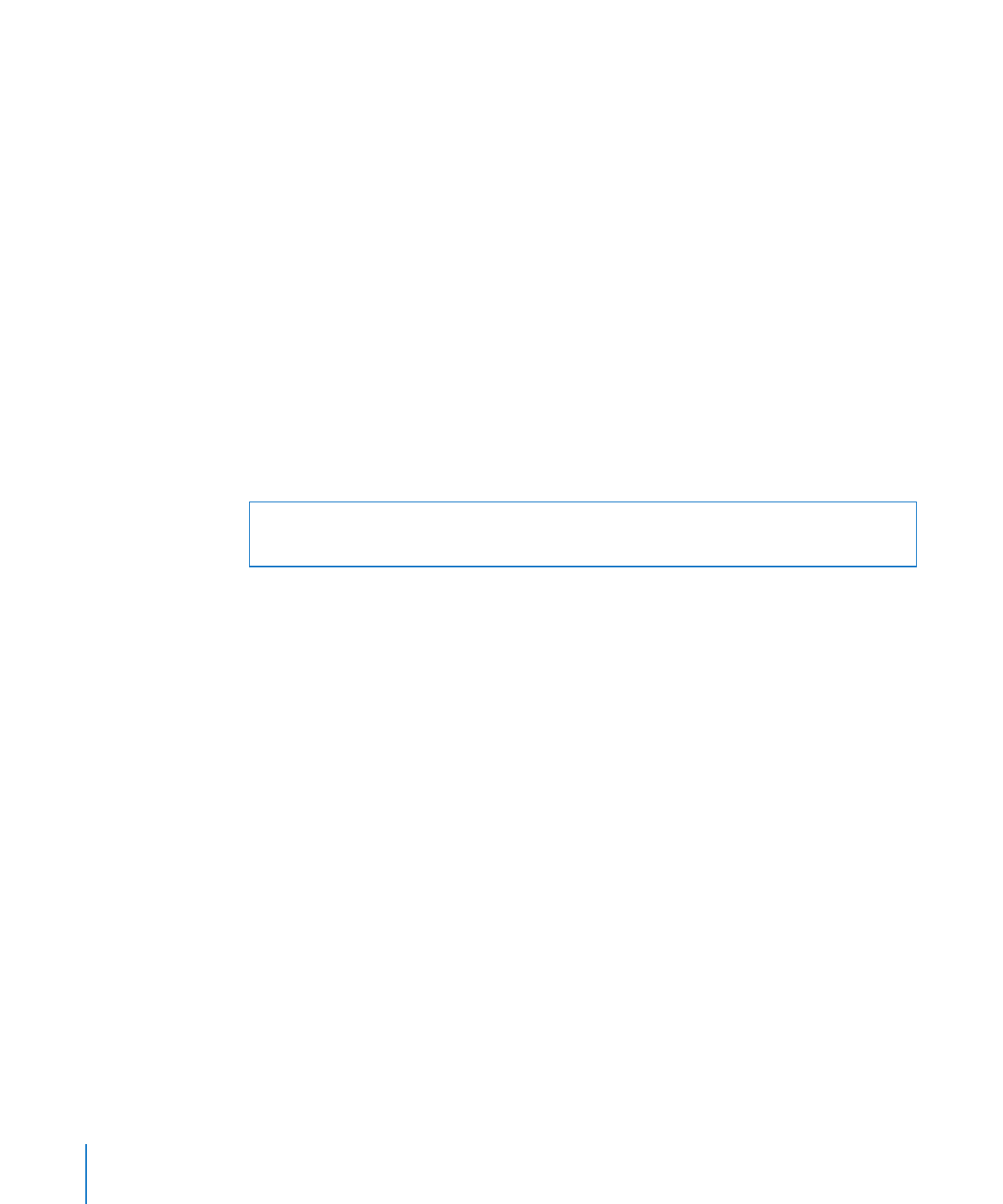
Setting Up a Storage Device for AXD Tools Installation
To set up an internal volume or portable storage device for AXD tools installation,
you must have at least 30 MB of available space for AXD EFI tools or at least 7 GB of
available space for AXD Mac OS X tools, which requires installing Mac OS X Server.
These requirements are described in detail in “Storage Device Requirements” on
page 8.
If you’re installing AXD Mac OS X tools on one of the volumes, the storage device
should use the GUID Partition Table partition map scheme. To view the storage device’s
partition map scheme, open Disk Utility and select the storage device. Make sure you
select the storage device and not a volume within the storage device. At the bottom
of the Disk Utility window, Partition Map Scheme should be GUID Partition Table.
If you want to repartition an in-use storage device, run Disk Utility from the Mac OS X
Server Install DVD or run Disk Utility while your Xserve is connected to another
computer and is in target disk mode. Both of these methods erase the contents of your
Xserve computer’s hard drive and require you to reinstall and reconfigure Mac OS X
Server.
WARNING:
The following instructions could erase all data on your storage device.
Back up critical data before performing the following instructions.
To create empty storage device volumes and correctly format them:
1
Insert the Mac OS X Server Install DVD.
2
Open the Install Mac OS X Server application, click Restart, and authenticate if
requested.
The computer restarts and opens the Mac OS X Server Installer.
3
Select a language and click Next (right-arrow).
4
Choose Utilities > Disk Utility.
5
Select the storage device that you want to set up.
Make sure you select a storage device, and not volumes within the storage device.
Volumes within a storage device are indented one level.
6
Click the Partition tab.
7
If the partition map scheme of the storage device is not GUID Partition Table and
you’re going to install AXD Mac OS X tools, choose something besides “Current” in
the Volume Scheme pop-up menu, then click Options, select GUID Partition Table,
and click OK.
Changing the volume scheme erases all data on the storage device.
8
Review the partition sizes and adjust them to meet AXD tools storage requirements.
12
Chapter 2
Setup and Installation
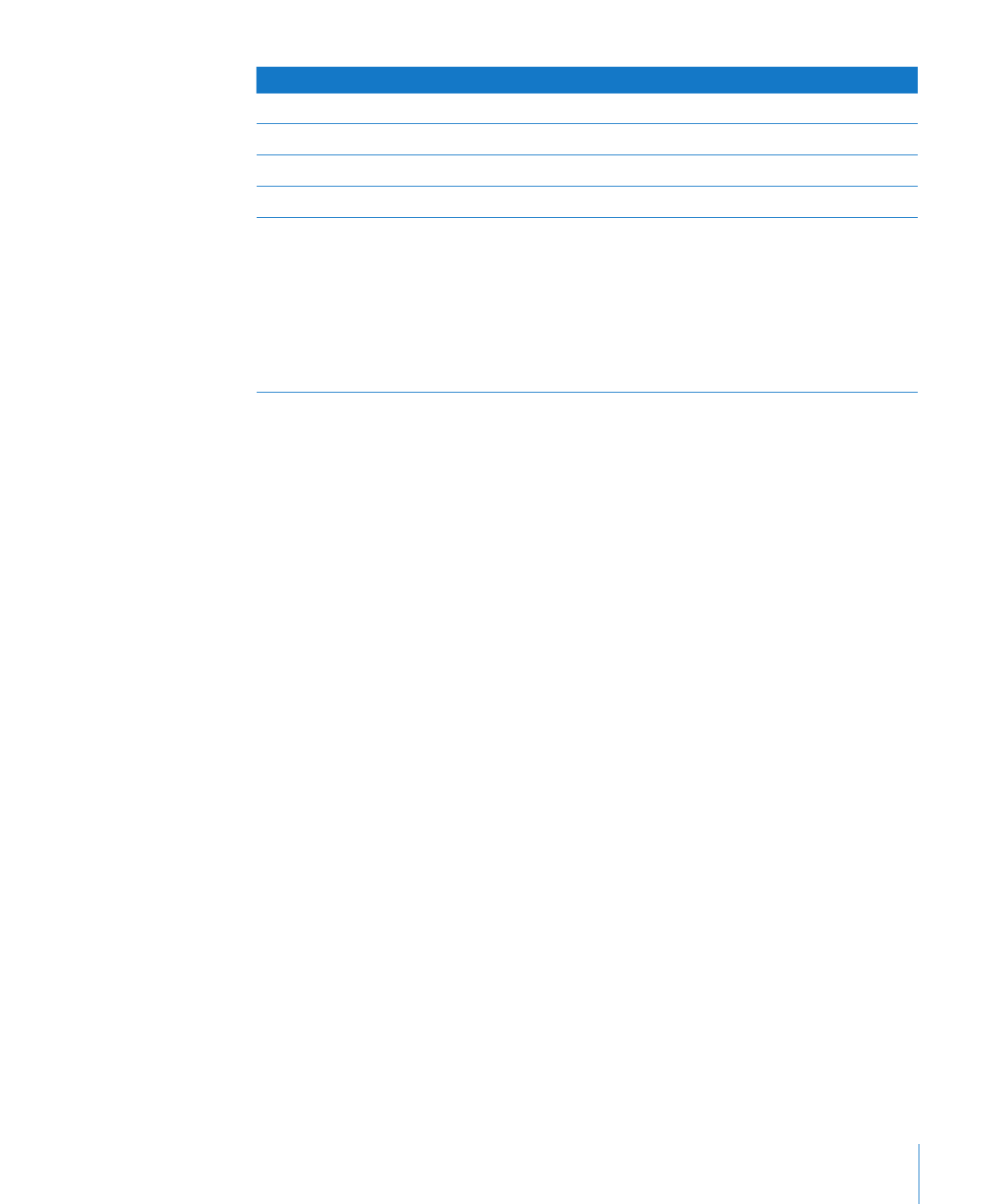
Chapter 2
Setup and Installation
13
To do this
Do this
Display a partition’s size
Click the partition and review the Size field.
Set the size of the partition
Edit the Size field.
Create more partitions
Select a partition and click the Add (+) button.
Delete partitions
Select it and click the Delete (–) button.
Name a partition
Select it and enter a name in the Name field. If
you’re installing AXD EFI tools, name the volume
AXDEFI3X104.
Because this name is used when selecting which
volume to start up Mac OS X from, choose a
name that identifies the volume as being used
for AXD tools.
You can’t rename a partition.
9
If you’re installing AXD EFI tools in a volume, select the volume and choose MS-DOS
(FAT) from the Format pop-up menu.
If you’re installing AXD Mac OS X tools in a volume, select the volume and choose
Mac OS Extended (Journaled).
10
Click Partition.
11
Choose Disk Utility > Quit Disk Utility, and then choose Mac OS X Installer > Quit
Mac OS X Installer.
After you finish setting up volumes, you can install AXD EFI tools or AXD Mac OS X
tools. For more information, see the following topics:
“
Â